PUSHING INFORMATION – CONTEXT
In response to parent and user feedback that struggling students did not feel supported by our service, we have been brainstorming ways to make tutors feel more comfortable supporting stumped students in the form of methodically provided hints.
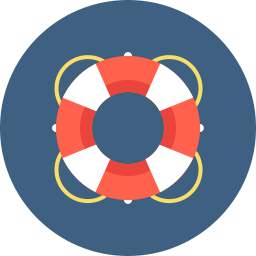
Being methodical is the key here – when supporting information is pushed to students in a way that allows them to continue solving independently, something magical happens. Not only do students no longer become disheartened by the obstacles between them and their solution, but we remain true to our company mission of promoting learning, not merely giving away answers.
To achieve this, we must work on actively helping students move forward on their problems rather than expecting them to make every connection on their own. This is especially important when a student responds to a guiding question with something like “i don’t know” or “no idea.”
OUR FIRST ATTEMPT
At the end of September, we lowered our standard of what “too much help” looks like by changing the definition of the “Gave Answer” tag. However, simply changing the Gave Answer definition did not solve our problem. The change failed to take standard 1.2 (question-based instruction) or standard 3.1 (adapt to student’s needs) into account, both of which are intertwined in the underlying issue of how best to react when a student becomes stuck.
HOW GAVE ANSWER, 1.2 & 3.1 RELATE
While the Gave Answer tag is an upper bound for how much information you can push to your student, Rubric standard 1.2 is a lower bound for how much you must involve your student. Meanwhile, standard 3.1 evaluates your ability to balance pushing and pulling information in a way that engages the student, while still being mindful of their needs and encouraging progress towards Gap Bridged.
GOING FORWARD
RULE OF THUMB: You should always push helpful information to a student who indicates being stuck on a step (“idk”, “im not sure”). In other words, when a student hits a wall, it’s okay to provide support using hints that allow them to continue making progress on the problem.
To clarify how the above Rule of Thumb connects to our rubric and tags, we made the following changes:
– When assessing standard 3.1, we will be looking for the following to take place: “Tutor Pushes helpful information when the student is unable to proceed independently”
– The guideline for standard 1.2 that previously read “Ask guiding questions before giving away new information” will be updated to: “Use guiding questions to understand why the student is stuck before pushing information”. In other words, probing should be taking place throughout the session (not just during the Gap Clarification Phase!) This will tell you what information to push when the student has trouble with your guiding questions.
– The “Gave Answer” tag definition will be updated to the following: “Tutor directly gives the answer* to the student OR fails to involve the student in fundamental steps*”
* “Fundamental steps” are steps that cover the key concepts the problem is testing OR the student’s knowledge gaps
* “Directly giving the answer” includes confirming a solution with no student work to support it
Please let us know what questions or uncertainties you have!
— Team Yup
Create your own user feedback survey
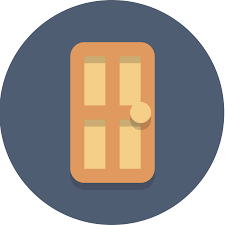 ‘Left Abruptly’ Tag Clarification
‘Left Abruptly’ Tag Clarification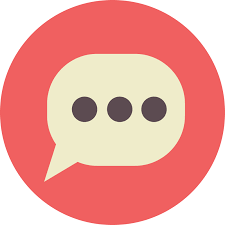 Answer the questions below to help us continue to improve the Review State for both you and your students. Thanks for your participation!
Answer the questions below to help us continue to improve the Review State for both you and your students. Thanks for your participation!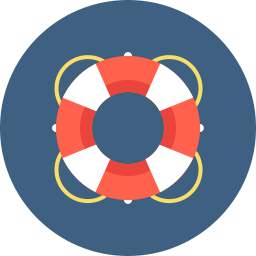
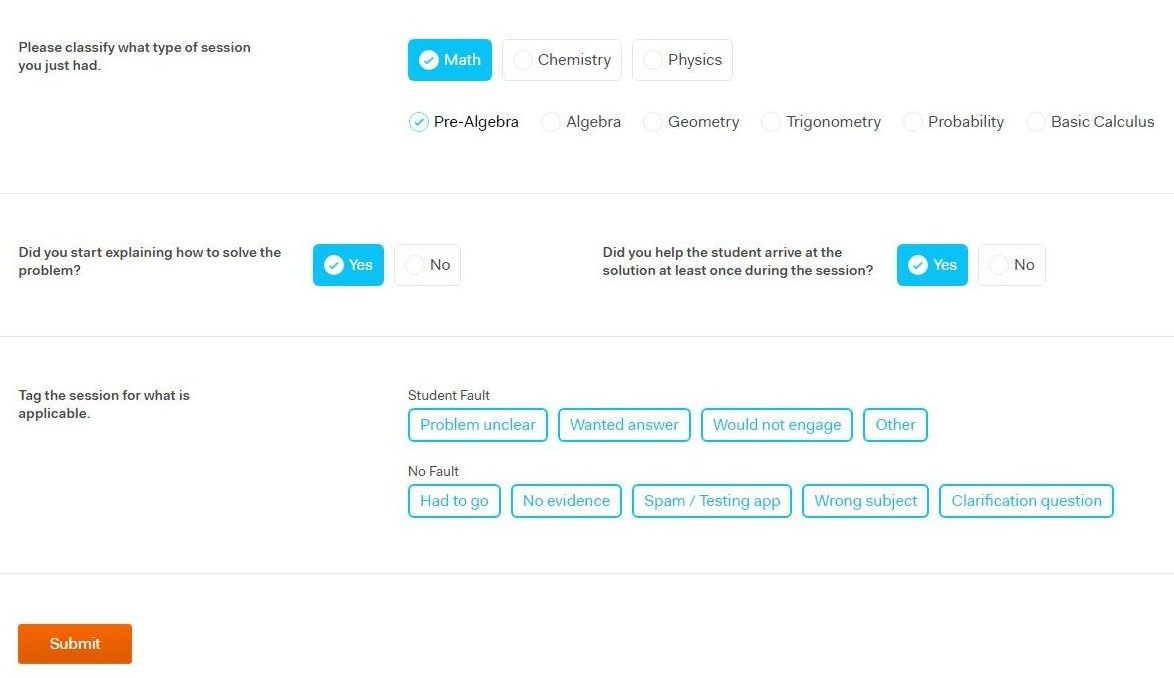
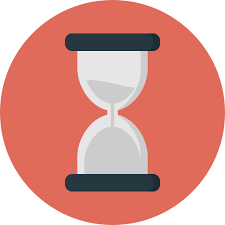 Many of you told us in a recent survey that extending the Review State
Many of you told us in a recent survey that extending the Review State