Please let us know what you think of the Award Star feature and Whiteboard 2.0
With so many new features coming out, we need your feedback more than ever!
–Team Yup
Please let us know what you think of the Award Star feature and Whiteboard 2.0
With so many new features coming out, we need your feedback more than ever!
–Team Yup
Please take a moment to answer!
Below are 5 brief questions about the content of the student-bot exchange shown during your Review State and the experience of seeing the messages.
Thank you,
Team Yup
SCHEDULING REMINDER
Session traffic is reaching record numbers and we need your help to make sure students are being matched with tutors! If you are interested in adding more hours to your weekly schedule, don’t forget to fill out the ‘Add More Hours’ option on the Scheduling Matters form to tell us when you’re available.
Know someone who might be a good match for the Yup Tutor Team? Earn a $25 referral bonus for sending us a successful applicant and an additional $25 when they reach 40 hours as a tutor!
SESSION OF THE WEEK
Congratulations to Session of the Week winner, Julie House! Awesome work using adapted guiding questions to push the student in the right direction.
Here’s what the student had to say about the session:
“Thank you, that was the last problem on my homework and if I got it wrong then I would be stuck with an ugly F. You saved my straight A’s. Positive attitude, Fast typing, Clear explanation.”
– Nathan in California
Nominate one of your own exceptional sessions via the submission form and you could win a $25 bonus!
PERFORMANCE BONUS RECIPIENTS
Congratulations to the following tutors who achieved a Top Ten tutor ranking for two or more consecutive weeks, earning them a $25 performance bonuses. Great work!
– Adrian Chalabe ??
– Finka Bankovic ??
– Kevin McGann Osborne ?
– Manav Sharma ??
– Mehrnaz Siavoshi ?
– Namburi M Krishna Varma ??
– Pralhad Mohan Shinde ?
– Sejal Kothari ?
– Steve Park ??
(? = Number of bonuses between 9/3 – 9/17)
Happy tutoring!
— Team Yup
Tutor Whiteboard 2.0 has been released!
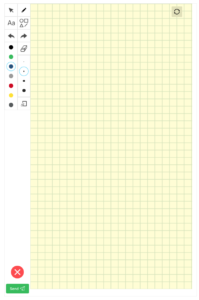
Try it out at www.yup.com/whiteboard!
This post describes its new features and known issues.
Text Editing
To use the new text tool:
Here’s where it gets interesting! Click on the mouse cursor button in the top left corner, which lets you select and manipulate any object on your whiteboard except for freehand sketches. With the cursor button selected (not the “Aa” button) you can:
Shapes
You can now create three new types of shapes: ellipses (using the circle button), triangles (equilateral and isosceles), and straight lines.
Open the menu by clicking on the shapes button, choose a shape, and then close the menu by clicking the shapes button again.
As with the text boxes, you can click on the cursor button and then select, move, resize, and delete the shapes.
Five More New Features
Important: Known Issues
Best of luck using your new whiteboards, and thank you for your patience and flexibility as we work on these issues! Please take the 2-question quiz below to show us that you’ve read and understood this post.
–Team Yup
Eligibility Refresher

When assessing your performance, the Yup QA system first determines whether the sessions you conducted are Eligible or Ineligible for consideration based on certain guidelines.
OLD Eligibility Definition Explained
With the introduction of Rubric 3.0, we brought out a new eligibility definition which considers all Gap Bridged sessions, plus any Explanation or Clarification sessions that ended with a Tutor Fault tag (for example, Gave Wrong Answer) to be eligible.
NEW Eligibility Definition Explained
Starting this week, we are updating the eligibility definition to include all Gap Bridged sessions plus any Explanation or Clarification sessions that have a Tutor Fault Tag OR that don’t have a Student/Other fault tag (for example, Student Had to Go or Cheating).
Explanation and Clarification sessions that have a Student Fault or Other Fault tag will be made ineligible when determining your Gap Bridged percentage. The only caveat here is that if a session has a Student Fault/Other tag AND a Tutor Fault tag, it will be considered eligible.
These tags should be thought of as a way to explain why a session did not reach Gap Bridged. This means every Gap Explanation and Gap Clarification session should have a fault tag of some sort (either Tutor Fault, Student Fault or No Fault/Other). Right now there are lots of Gap Explanation and Gap Clarification sessions with no tags. These sessions will be counted as eligible.
We will also be including your rubric scores for all graded sessions in your when determining your Pedagogy scores. Eligibility will only be considered when determining your % Bridged score.
Going Forward
Starting this week, tutor performance will be reported from the standpoint of this new eligibility definition. We will also retroactively implement this new eligibility definition for all weeks going back to when we first launched QA 2.0 in August. Do not worry if this change negatively affects your old rankings, we are not interested in punishing people for old rankings, we just want out records to be consistent.
Let us know what questions you have!
— Team Yup