Hi, everyone,
We hope you have had a nice week! Thank you for your communication and patience as we rolled out the new Tutor Ranking System. In this post, we are introducing a new feature that will help increase collaboration with students as well as provide some tutor metric guidelines. We appreciate your dedication to ensuring every student is empowered to learn and all the amazing work that you do every day with our young learners.
Introducing the LIVE Whiteboard!
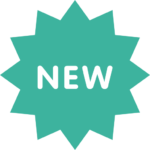
We are excited to announce a new feature! Our engineers have been hard at work developing a live, interactive whiteboard. This feature will allow students to see you write on the whiteboard in real-time. Students will be able to write back directly on the same whiteboard. The intention is to increase collaboration, decrease perceived student wait time, and help resolve instances where students are unable to send work through images. This feature will continue to develop and will currently only be available for students using the Web App. Please review the information below about the new feature. We will let you know in #announcements in slack exactly when this new feature will be deployed but it will be early next week.
What does the live whiteboard look like for the student and the tutor?
Please watch the short clip below. The student window is on the left and the tutor window is on the right.
How do I know if the whiteboard I am working on is live?
The live whiteboard will have a red box outlining the entire space. You can also tell by looking at the images area, the live whiteboard will be at the top of the middle panel and will have Live View beneath the card.
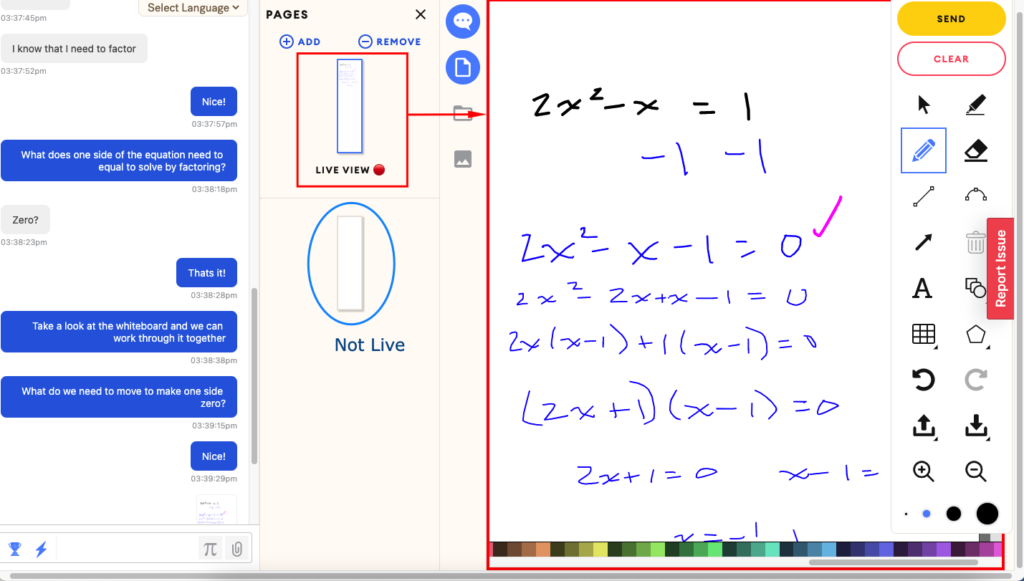
You can switch which whiteboard is live by dragging and dropping the whiteboards:
You can switch which whiteboard is live by clicking the Make Live button on the tools panel:
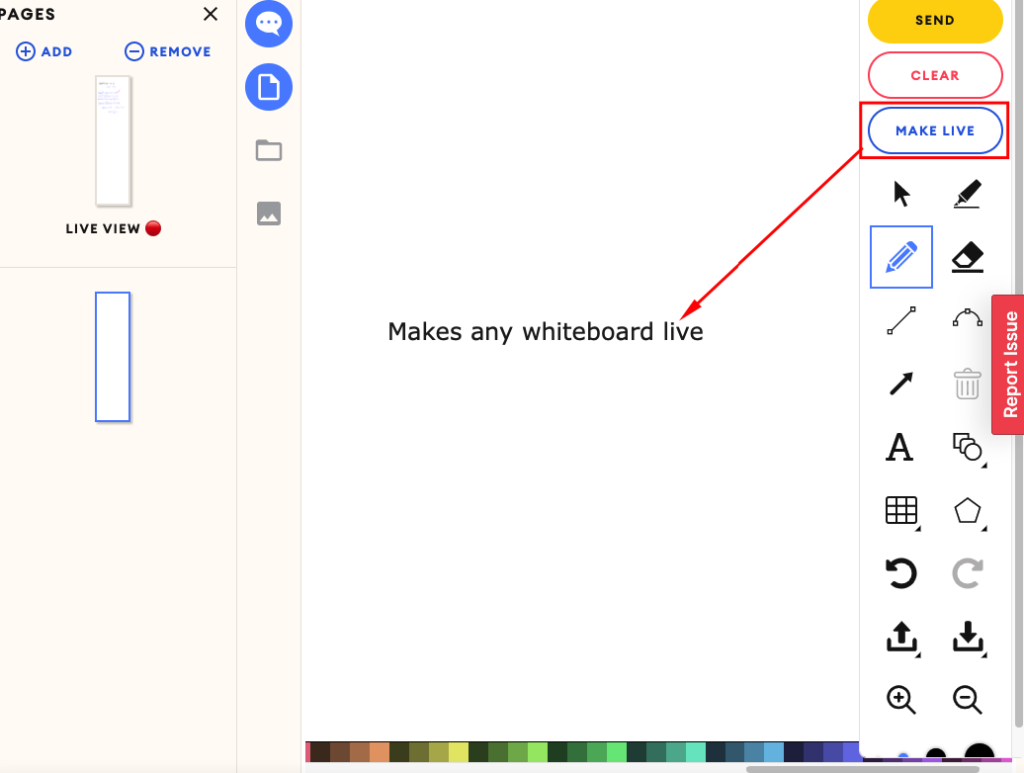
How do I make sure the session transcript is complete?
It is imperative that you click send whenever you are done working on a live whiteboard. This is important because it:
- preserves the work so a student can come back and review.
- ensures that the entirety of the session is able to be reviewed by TQMs, teachers, and parents which is a quality control and safety measure.
Also, the screenshot sent will only include the portion of the whiteboard currently within view in your browser. As result, if the whiteboard has markings across the entire vertical length, you may need to send multiple screenshots (i.e. send the first, scroll down, send the second). If this proves challenging, we will change it in future updates.
Is there a size limit for the whiteboard?
The size of the whiteboard will adjust based on the size of your screen or your browser window. You can scroll vertically in order to continue working a single problem on one whiteboard. Remember to click SEND when the work is complete.
How will you know if a student is using iOS/Android or the WebApp?
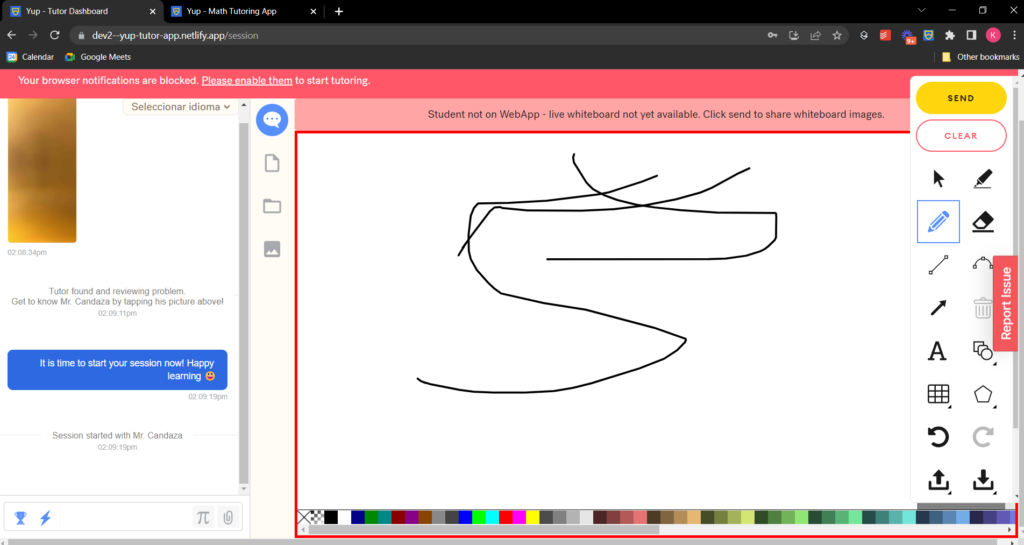
If a student is using a iOS/Android device, a banner will appear across the tutor’s screen. This will remind you that you have to send all whiteboard images and the student is unable to access the live whiteboard.
Tutor Metric Guidelines
At Yup our mission is to empower every student to learn. The student experience is at the center of this important work. Student feedback helps to inform best teaching practices. This is true in the classroom or tutoring in person or online. For this reason, we decided to incorporate two forms of student feedback into the Yup tutoring professionalism metrics: Student Rating and Favorite Tutor Rating. Both of these are indicators of how the student feels about their learning experience.
In many interviews that we have held with students over the years, they have expressed the struggles that they have felt ending sessions. We have incorporated this feedback into our teaching framework within the Empathy pillar. Tutors are expected to allow students to end the session on their own terms. There is an inherent power dynamic within a tutoring session that is the responsibility of the tutor to be cognizant of. Tutors have the ability to influence the way that a student feels about math and themselves as learners. With this in mind, the expectation is that tutors do not ask students to give a thumbs-up rating or to favorite them at the end of the session.
Students are prompted to rate each session upon completion. They can choose to select tutors as their favorite in three places: 1. immediately after they finish a session, 2. when they are reviewing their transcripts, or 3. during the session itself:
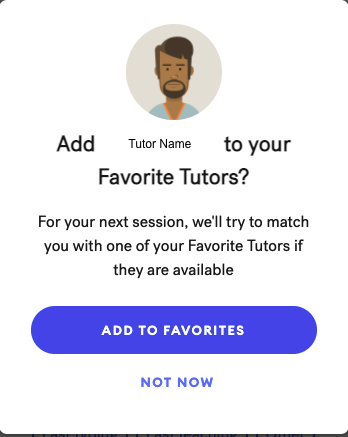
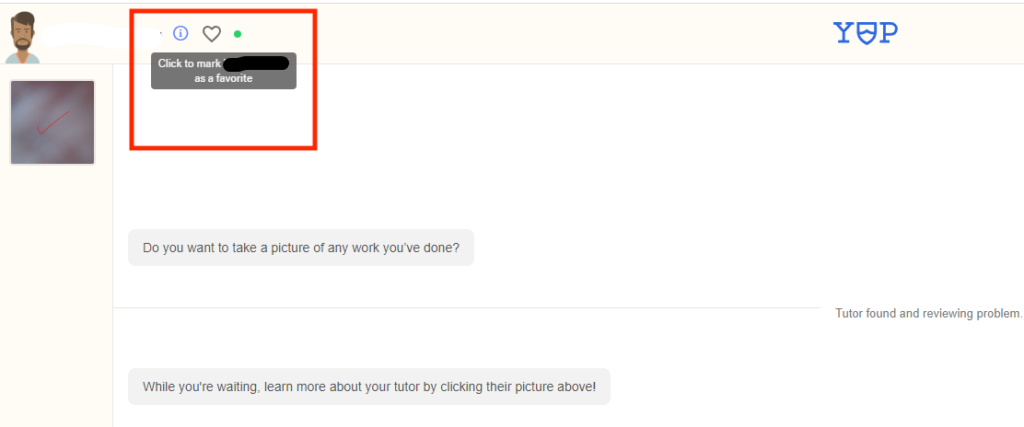
Our goal is for students to feel empowered and this includes how and what feedback they provide. TQMs will help monitor this guideline in their review of sessions to ensure student agency and comfort. Thank you for all that you do to keep the student experience at the center of your work!