Hi, everyone,
We are excited to announce some improvements to the whiteboard toolbar! A lot of the great ideas that our engineers implemented came from tutor feedback. In addition to the features below on the tutor whiteboard, students will now have an “undo” button on the live whiteboard. Thank you so much for helping us improve the platform and we hope that these changes will help increase the ease with which you are able to teach math and empower our students to learn!
Below are the major changes to the layout and functionality of the whiteboard toolbar. Please review them carefully. These changes will be deployed on Friday (May 6)!
Location of the toolbar:
The toolbar is now fixed in the middle panel of the session window.
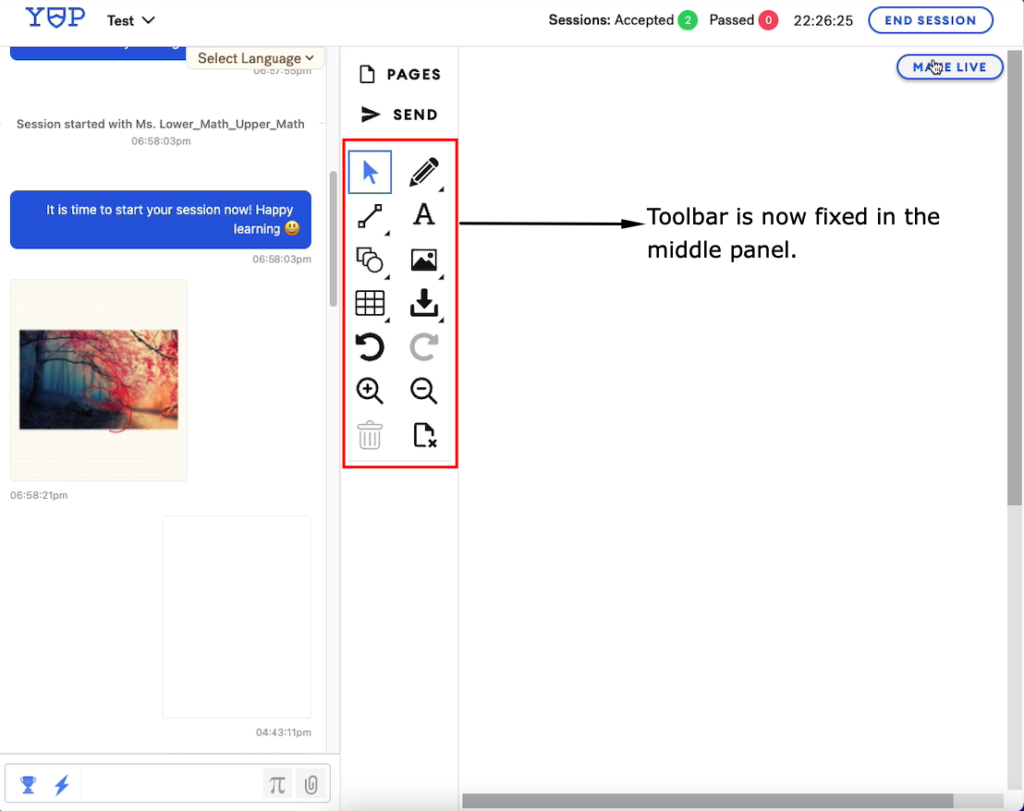
Nesting of commonly used tools:
The tool options have been simplified. Each of the tools with an arrow icon can be expanded to show a variety of options within the category. For example, if you click the pencil icon you will see three options: a pencil, a highlighter, and an eraser. Additional options for each tool will appear at the bottom of the toolbar. You can see this in action in the video clips below.
Pencil Options:
With the pencil option, you are able to change the color and thickness of the line. The options for all tools have been simplified to the six most commonly used colors.
Line Options:
We are particularly excited about the dashed line option! You will notice in the clip below, that a small message with instructions for how to use the tool appears when it is selected.
Highlighter Options:
In this clip, pay close attention to the transparency option. This can come in handy with many other tools (particularly with shapes).
Shapes Options:
All of the shape options have remained the same. They are now nested together. You can change the line color and thickness and the fill color and transparency level using the options that will appear at the bottom of the toolbar.
Change Colors etc. for Entire Board at once:
You can select everything that you have done on a board and change the color and transparency at one time.
Add new pages and clear entire whiteboards:
You can add new pages (including those that are not live) and clear all drawings from a board with one click. Please remember to send completed problems or concepts done on the whiteboard to the chat.
Upload images, session images, and concept cards:
The ability to upload images, access session images, and concept cards have been maintained.