NEW BUG REPORTING PROCEDURE
Starting immediately, we ask that you use the Tutor Dashboard’s built-in Report Bug button to let us know about technical issues you face.
We invite you to continue to use the #system_issues room on slack to communicate with other tutors about bugs after reporting via Report Bug (UserSnap). Additionally, if a bug you are facing is significantly impacting your shift, please continue to let us know via tutor.support@yup.com.
Using the ‘REPORT BUG’ Button (UserSnap)
STEP 1
Click the ‘Report Bug’ button on the bottom right of your tutor dashboard to launch the bug reporting screen.
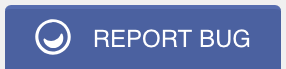 STEP 2
STEP 2
Use the pen tool to mark your screenshot if necessary and use the comment box to tell us more about the bug.
-
-
-
- Do your best to be as detailed as possible about how the bug presented itself, and/or how it affected the session, or your experience using the platform (even if you think the screenshot is self-explanatory!)
- For example, instead of saying the session is lagging, try saying messages/images/whiteboard are taking a long time to send, or messages are out of order/repeating in the session.
- Always include your email, the date, time and time zone in order to better find and investigate bugs reported.
-
-
STEP 3
Click “Send” when you are done illustrating and explaining the bug that you are experiencing.
Check out the Yup Bug Reporting Instructions doc for more details.
TUTORING UPDATES/REMINDERS
- PRE-SESSION QUESTION TIP
- Use the canned responses filed under Initial Probing along with the student’s answers to the pre-session questions to speed up Gap Clarification Phase.
- For example, if they indicate that have solved similar problems, you might utilize the following canned response:“Looks like you’ve done similar problems before! Based on those, do you have any ideas about what we could try here?”
- Use the canned responses filed under Initial Probing along with the student’s answers to the pre-session questions to speed up Gap Clarification Phase.
- ACHIEVEMENTS UPDATE
- As of this month, Yup tutors have sent over 15,000 Achievements to students! The team’s favorite Achievement to send is All-Star Answer with close to 7,000 awarded since the feature launched in late November 2018. Let’s keep this trend going, all!
- The record for most Achievements sent in a single session is Session #406409 in which veteran tutor Bharathi Vavilakolanu sent 26 Achievements over 108 minutes!
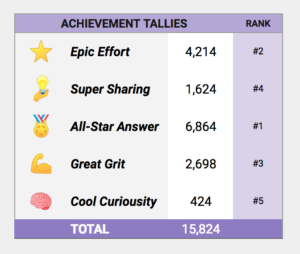
Keep up the great work and happy tutoring!
— Team Yup
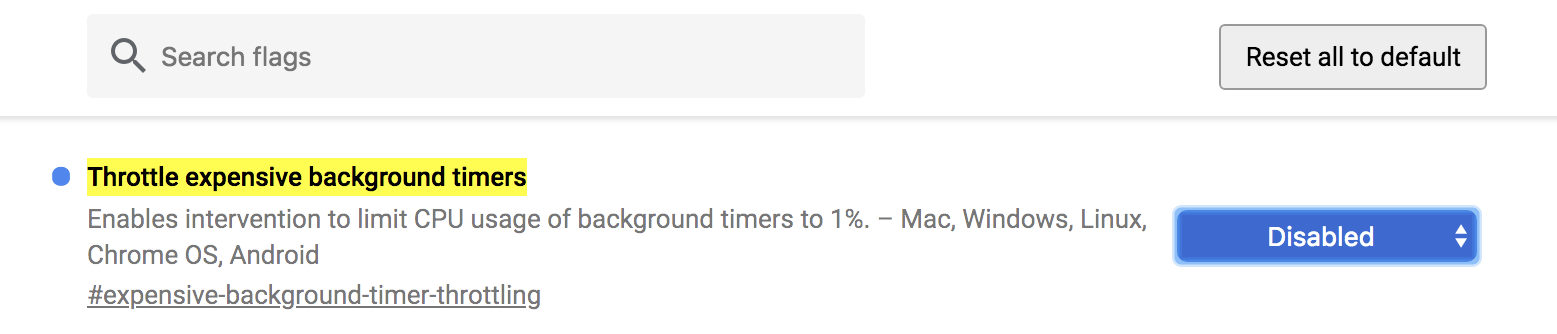
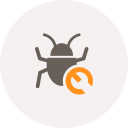
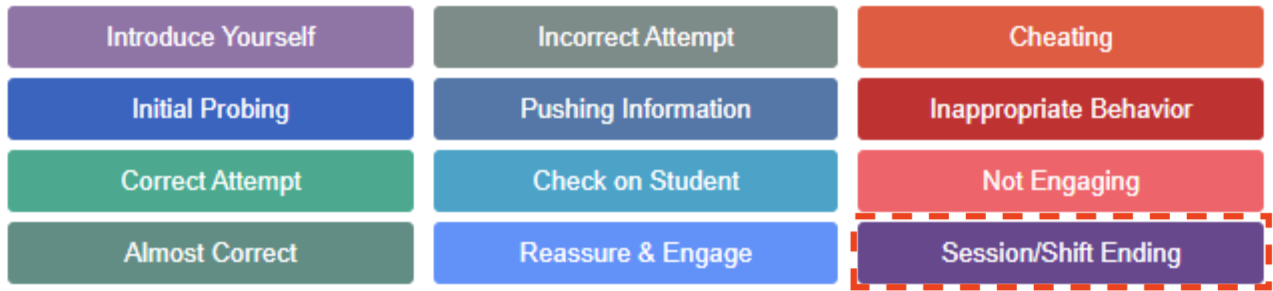
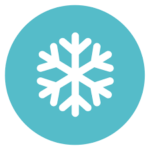
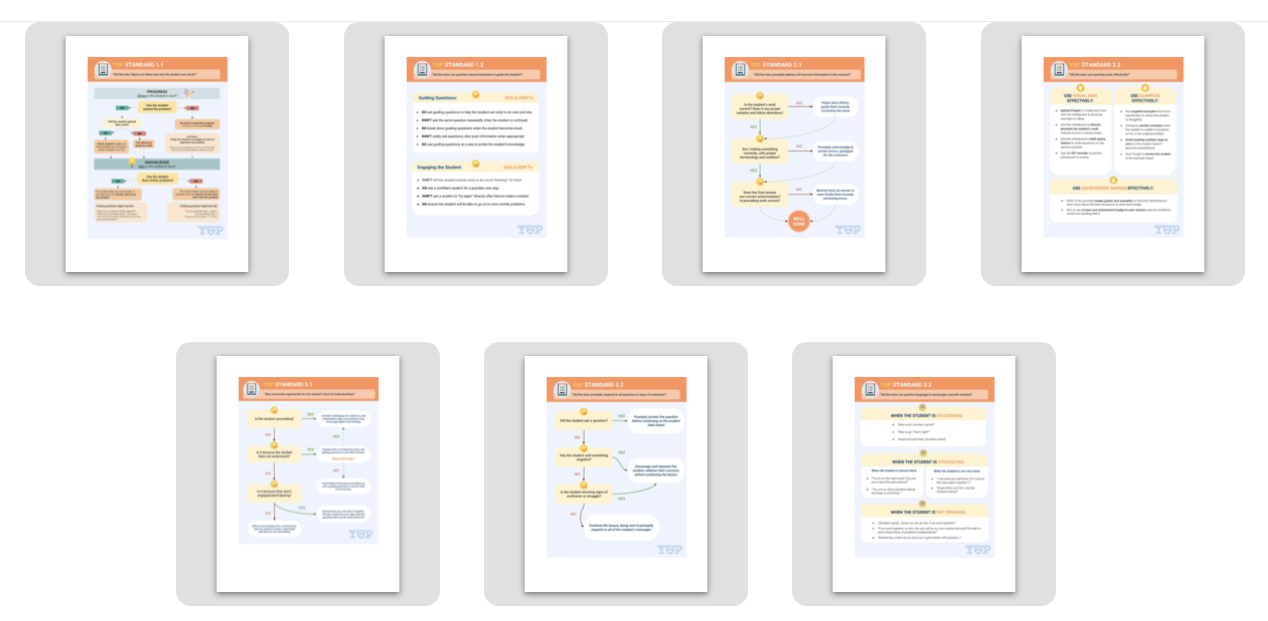
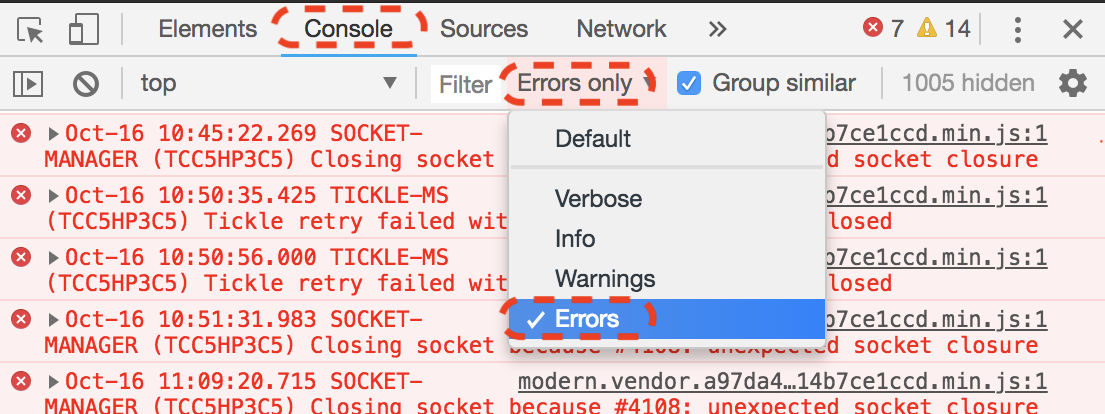
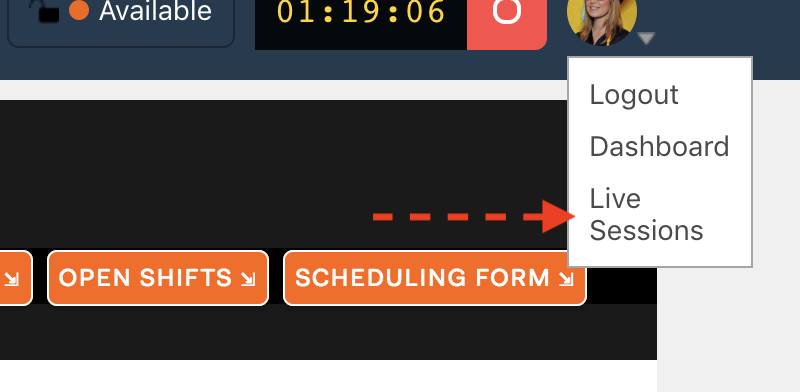
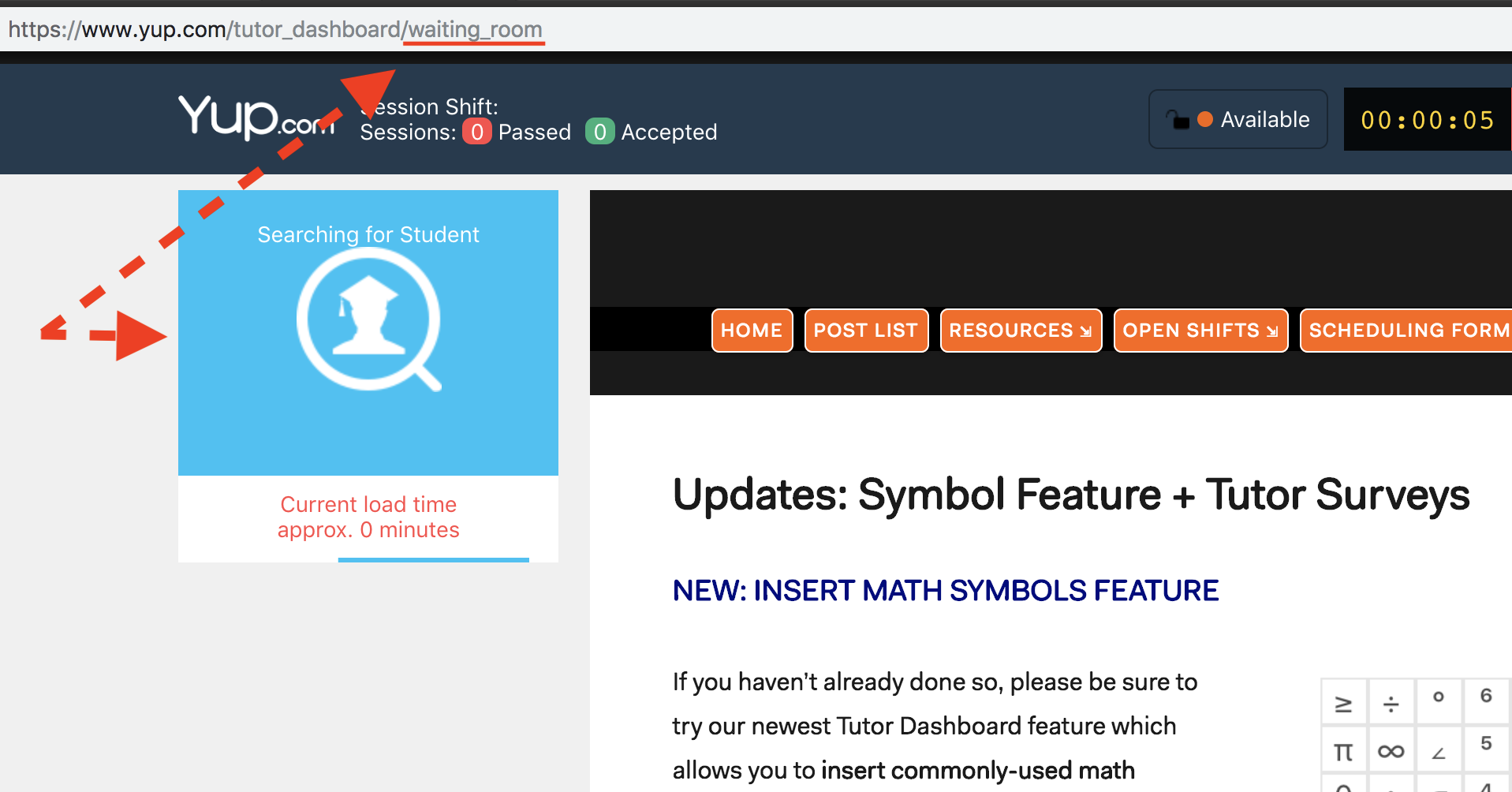
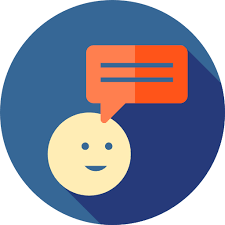 We are currently working on a new feature that will help tutors and students build rapport throughout their sessions. After interviewing in-person tutors, we found that they often share fun information about themselves to create a connection with a student. Our new tutor bios with fun personal facts will allow students to learn more about you, creating a more comfortable learning environment.
We are currently working on a new feature that will help tutors and students build rapport throughout their sessions. After interviewing in-person tutors, we found that they often share fun information about themselves to create a connection with a student. Our new tutor bios with fun personal facts will allow students to learn more about you, creating a more comfortable learning environment.