In a nutshell:
– Training video task must be completed by the end of today (Feb 10)
– New scheduling form to replace emails for non-urgent matters
– Session of the Week and Performance Bonuses
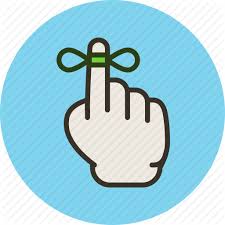 TRAINING VIDEO DEADLINE REMINDER
TRAINING VIDEO DEADLINE REMINDER
If you have not already gone through the new training videos on PlayPosit: Please see Raj’s recent email for instructions to access these short videos and complete the assignment. If you need help getting started with PlayPosit, please let us know ASAP at tutor.support@yup.com.
NEW SCHEDULING MATTERS FORM
Need to report overtime minutes, request time off or let us know about a shift takeover? We are introducing a new form that allows you to submit non-urgent scheduling requests without the need to write an email to scheduling@yup.com.
(This form is still being developed and improved, so if you have ideas for making it more helpful please let us know!)
SESSION OF THE WEEK WINNER
Congratulations to Session of the Week winner, Ellen Roy! Great job taking a step back and allowing the student to take the lead, Ellen! Your bonus will be included with your next paycheck.
Nominate one of your own sessions via the submission form.
PERFORMANCE BONUS RECIPIENTS
Congratulations to the following tutors who achieved Top Ten tutor rankings for two or more consecutive weeks, earning them $25 performance bonuses. Great work!
– Kanav Sharma
– Vaughan Leslie
– Julia House
– Igor Bielopolskyi
Happy Tutoring!
— Team YupDiscussion:
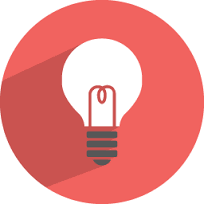
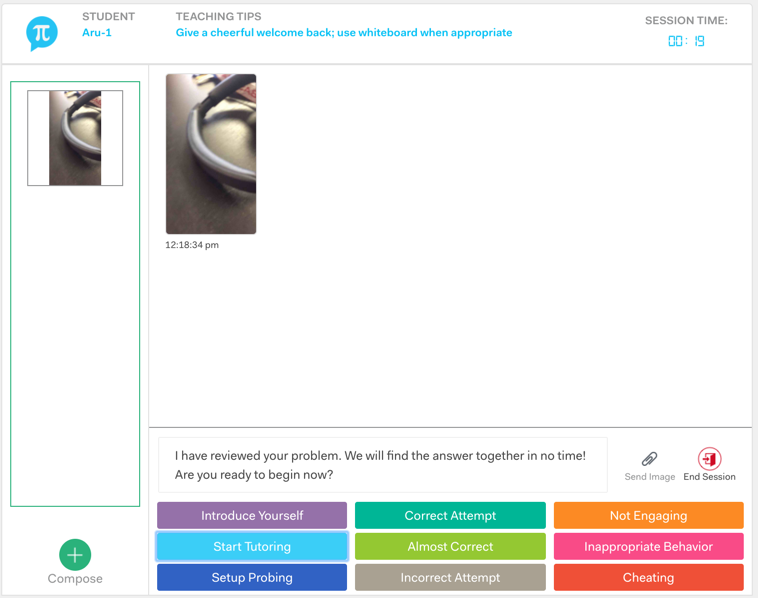
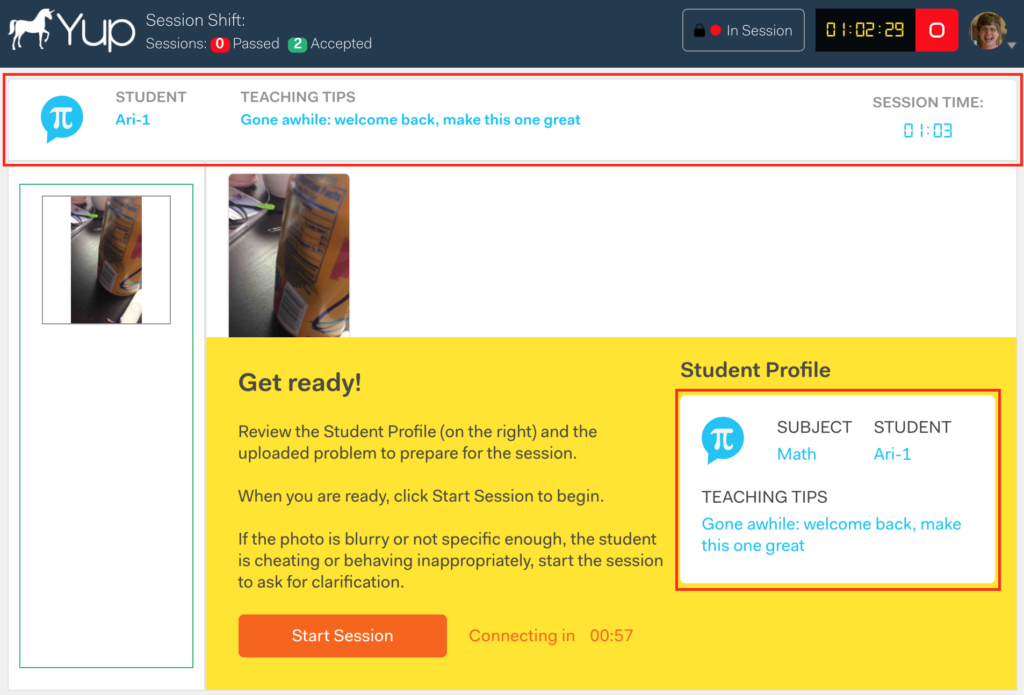
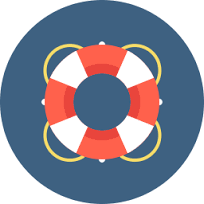 one-on-one with our Tutor Training Coordinator, Sharon Matsuoka to ensure any performance issues are addressed and corrected.
one-on-one with our Tutor Training Coordinator, Sharon Matsuoka to ensure any performance issues are addressed and corrected.